P4V Perforce Push Pull Walktrough
P4V Get Latest
To pull in the latest updates first
- highlight folder you wish to sync (go farther into the nested structure to single out what parts you need to avoid extra downloads)
- hit the Get Latest button and wait for Log box to complete
.png)
Wwise Project
- Open Wwise project
WwiseProject.wprojthrough AudioKinetic Launcher With Proper Version- Do not upgrade version
- Find the "Work Unit" you will be editing.
- Make sure it has a free green dot (no one has it checked out)
.png)
Check out Unit
- Editing and saving (ctrl + s) a Work Unit will automatically check out (turn green dot to red !)
- You an also manually check out a Unit with the context menu
.png)
- You an also manually check out a Unit with the context menu
Saving a Change
Here I've edited the switch container MusicSwitchAlien to MusicSwitchAlien_CHANGE and am about to save.
.png)
After I save the Unit gets checked out (red !)
.png)
Back over to P4V
After your done with your edits check back to the P4v (you didn't close it did you?) and you'll notice a parallel updates under the Pending tab in P4V
.png)
Above I accidently checked out a file that I did not make changes to. You're able to context menu and "Revert if Unchanged" these in P4V. Check out below
.png)
Submit Changes
You now ready to push the new changes. Hit the big juicy Submit button to start
You must make a commit message in the pop up dialogue box. Here is an example
[Music - Will] BC-119
- Name change "MusicSwitchAlien_CHANGE"
- 3 New Assets
- beefed up weapon oneshot randomizer
- new RTPC for camera proximity
The first bit [Music - Will] represents the what has been done and by who. the BC-224 is the Jira ticket # (screenshot from Jira below)
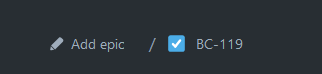
The rest is really up to you, the more detail the better. I'll say Name change "MusicSwitchAlien_CHANGE is a bit overkill, but the other 3 (phony changes) listed are more inline with what should be noted. This is to help both you and the team remember each commit in case we need to roll back the project. Be descriptive enough that you'd remember the commit in a month or 2 down the road.
.png)
Now you may hit the Submit button in the pop up to finish the job
Double Check Wwise
Back in Wwise the red ! should now have turned back to a green dot. Sometimes it doesn't update right away. You have 2 options.
- Close and reopen Wwise
- Hit "Source Control > Refresh All" in the context menu (screenshot below)
.png)
Look back to P4V and see if you need to Revert Unchanged
Generate Soundbanks
Note, that when adding new assets you must generate new sound banks before you commit any changes.
I'd recommend just getting in the habit of always generating sound banks every time your down with a session of work.
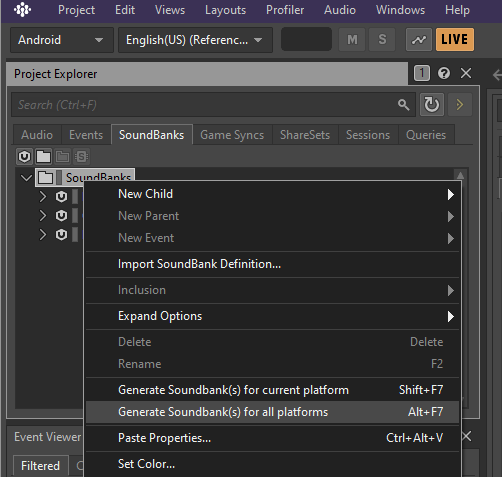
This will "Completed with fatal errors". That is normal and expected. Just close the window and don't ask too many questions.
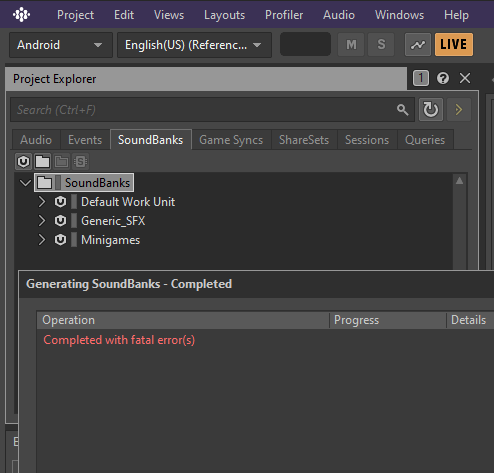
Unlock File
Sometimes you may get a permission error when trying to save preventing you from modifying the file
Try these 2 options in your file browser (Explorer for Windows or Finder for MacOS)
- "***_WwiseProject" uncheck
'read-only' - uncheck
read-onlyfor file Wwise_IDs.h in " I:\SA***\Dev***Unity\Assets\StreamingAssets\Audio\GeneratedSoundBanks"